Got friends who speak another language? (In this business, who *doesn’t*???!) Wish you could enable your church to feature real-time translation of your sermons in any one of 35 languages every time you meet? Now you can allow your entire meeting/community to see real-time translations of your trainings and/or services for just $5/month (on top of your regular $15/month Zoom account — assuming, of course, they speak one of the 35 languages Zoom has already integrated into their AI library). And get this: Each listener will get to pick the language he or she will be speaking as well as the language he or she will be seeing in the real-time caption translation. You could have 10 people on the Zoom call — and each of the 10 could choose a completely different preferred language. And every participant on the call will experience the captions in his or her preferred tongue. Whoa. Crazy. We’ve been publishing Brigada since January 1995. This has to be one of the most exciting power-enabling Cool Tools we’ve ever shared. Installation is tricky – but there’s nothing to install. Everything is already built into Zoom itself. No outside entity sees your content. Your call is still encrypted with Zoom’s end-to-end encryption. In order to find out how, just click “Read More.” You’ll be glad you did.
First — I’ll admit: It isn’t exactly easy to sort it all out. To begin with, you have to purchase a $5/month add-on to your Zoom account. But again, there’s nothing to install, per se. Zoom just charges $5/month for the service. To sign up, go to: https://zoom.us/billing . Scroll all the way to the bottom where you’ll see the line, “View More Products.” (Why would they hide it there? It’s a great feature!) Look for the product called, “Translated Captions” for $5/month. Think about it: For the price of just *one* of your expensive coffees, you can have endless meetings across languages now! This would even work for you for meetings in the same house or training center or even the same *room* because your friend (across the miles or sitting right next to you) will be able to see your translation instantly. Whoa. You’ll be able to send your translator home! (Sincere apologies to all the interpreters whose hearts just sank.) OK – I’ll admit … if you have a great interpreter for your next training, use her/him instead. Because Zoom *does* miss a word now and then. haha : ) But if the speaker slows down and speaks distinctly, Zoom’s captioning and translation won’t miss much. Seriously. Tell me the truth: Is it not fun being alive in 2024? Is this tech not amazing??????
But – back to configuration — After you’ve spent the coffee money, you still need to flip some switches. You’ll need to follow the instructions at https://support.zoom.com/hc/en/article?id=zm_kb&sysparm_article=KB0059081. Check out the language list to make sure your favorites are there. (Note that Zoom is adding more languages all the time.) Again — you’ll have to follow these instructions line-by-line very carefully. For example, after you subscribe to the $5/month service, you’ll need to *enable* automated captions and then enable *translated* captions – or the magic can’t happen. Next, you’ll need to go to Account Management | Users and assign that add-on to yourself or one of your users by editing that user and checking the checkbox for “Zoom Translated Captions.” Tricky. Muy tricky. If you skip even one line of any of these help files, it won’t work. Just read the help page and don’t rush; don’t skip over a single line. They’re all very important. If you miss something, just be patient, work back through the page again and don’t give up. It will be worth it!!!!
Will this feature be useful in your work? (Duh.) Could your church do a Zoom broadcast of your sermon, allowing guests to log onto the Zoom meeting on their phones so they can see simultaneous translation? (The font size is even adjustable on their device!) At your next training, could you allow participants *in the same room* to log on to their devices to see what you’re saying real-time? If so, please click comment and write a one-liner as to how it might help.



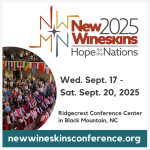
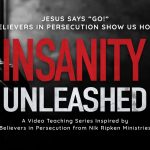







By the way, in case you try this experience and notice a slight delay… or in case there’s a missed word now and then, just please hold it in perspective: 1) Your friend who speaks another language will likely say that it’s better than nothing, and 2) Please remember that it’s going to continue to improve over time. Just stop and think about all the processing power this is requiring. It will get better. Be patient. : )
One reader already wrote, “A huge thank you for this edition. This is incredible news! I volunteer occasionally to help a ministry that does a weekly leadership zoom for leaders from around the world who can log in and get an hour of leadership training to encourage them in their pastoring or other ministry work. They are so hungry, but it’s also difficult for many who are getting it in their 2nd (English) language. This is a game changer; thanks for passing it along.” Amen, brother! Thanks for your comment and appreciation to Zoom for the additional feature!
This did not work so well for me. I tried it, as a multilingual understanding a few languages. I found the translations to be lacking.
But it could be that Zoom is biased to USA accents instead of ours.