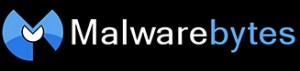 Is your computer slowing to a crawl You could have some form of malware. How do you find out? … and how do you cleanse your machine of this possible scourge? There are several programs available for free or very little cost. One is Malwarebytes
Is your computer slowing to a crawl You could have some form of malware. How do you find out? … and how do you cleanse your machine of this possible scourge? There are several programs available for free or very little cost. One is Malwarebytes
Another is…
http://www.bleepingcomputer.com/download/combofix/
Do you have another favorite? If so, please click comment following the web version of this item. Thanks for your favorite malware fix!












MalwareBytes is a great tool for identifying and removing malicious stuff from your computer, but it’s not a substitute for having a good anti-virus, and spyware defender tools. Many anti-virus tools include an anti-spyware element that are good at keeping the spyware from installing. Additionally, use of Microsoft’s Windows Defender helps a lot in keeping the spyware away.
Although malware (both viruses and spyware) can dramatically affect a system’s performance, it’s too easy to blame performance or stability problems on malware.
Far more common is the problem of demoware, and other junk that gets installed on your machine. It’s not malware, but it is annoying, and can consume considerable amounts of resources.
Some of this is software that is pre-installed on new computers by retailers who have been paid by the developer for placement. These are often demo versions of legitimate software (such as Norton Antivirus or Microsoft Office), but there’s a lot that are essentially advertising, and the problem is particularly prevalent on entry-level consumer-grade computers (retail cost below $600). On the low end computers, sometimes the retailer’s entire profit margin comes from sales of access to demoware. A good tool for identifying that kind of stuff is called PCDecrapifier (http://www.pcdecrapifier.com/), although it’s one that you want to go carefully about using. It’s useful for identifying stuff that’s commonly pre-installed, but I prefer using the Windows Add/Remove Programs tool to actually delete. If you’re not careful, you can delete essential stuff.
A further source of problems is that a lot of free software comes bundled with unrelated add-on programs. When you’re installing new stuff, you want to look at all the dialogs carefully, and make sure you check the options in “advanced settings” or “custom settings” (even if those are not designated as “recommended”), rather than choosing “express settings”, or “recommended settings”, or something similar. Usually the add-on software gives you the ability to opt out of installation, but only if you look through the advanced/custom options. If you simply click OK on all the offered settings, then you *will* get a lot of stuff that you don’t want.
Additionally, a lot of software (both legitimate and unwanted) tends to try to optimize an installation for itself, regardless of what you’re doing. This may include auto-launch at system startup, background processes that show icons in your System Tray, or resetting your browser’s home page and search preferences.
These kinds of things are actually the most common sources of performance problems. They are fixable, but it’s not necessarily something that non-technical users should try to do themselves. And there’s no magic “fix” of buying some utility that will resolve things (in fact there’s a lot of these kinds of utilities that are snake-oil, that, at best, won’t do anything to help, and often can make problems worse).
The way to fix these kinds of problems is to have an experienced tech look at your machine, who knows how to identify and disable or remove things that are consuming resources.