[ Here’s an item that explains how to upgrade or replace an internal hard drive on a laptop, then draws a lesson & an observation about the determination that the process required.]
You know… I was thinking this past week… It really shouldn’t be this hard. I honestly think it’s easier to buy a *house* and flip it than it is to switch to a new roomier hard drive. (OK… maybe I’m exaggerating here… but I’ve never flipped a house, so how should I know.) First, Windows Vista no longer allows the user to create a “system” disk. So you can’t just hook up the hard drive as a “virtual” drive and use some cryptic command like “sys f:” or whatever. Why in the world did every Microsoft operating system allow you to create system disks… until Vista… and suddenly, it’s no longer possible… I’ll never know. Anyway, so how *do* you do this? The only way I could figure out how to make it happen was to make a real “hot” image of my current hard drive courtesy a free treasure-trove-of-a-utility I found called “Disk Copy,” by a company called “Easeus”.
http://www.easeus.com/disk-copy/
Now the great part about Disk Copy is that it works on any operating system. The weird thing is — Disk Copy isn’t an executable. Instead, it comes as a zipped file… and when you extract that zipped file to “real” size, all you have is an “image file” — an “ISO.” It’s basically an image file used to create a DVD or CD. They just kind of *assume* that you know how to do that.
Unfortunately, I didn’t.
So I had to learn how to create DVDs using image files… and it turned out I had no tool for doing that either. So after an hour of educational research, I found a little utility called Isorecorder.
http://isorecorder.alexfeinman.com/isorecorder.htm
Now this is a weird program too. After you install ISO Recorder, no program group is created and there is no application to run. Instead, it’s a Shell extension, which means it provides additional options in a file right-click menu. To create a CD with ISO Recorder right-click on a file with an .iso extension and select “Copy Image to CD.” After you make this CD, then next critical piece is to make sure your computer checks your CD drive *first* in the boot-up process. The easiest way to check that is to simply reboot your computer with the newly created CD in the CD drive. If your computer starts like normal, you’ll have to figure out how to get into your computer’s bios settings and change the boot order so your computer tries to boot from a CD first, *then* to your hard drive. Once you’ve changed and saved that new bios setting, then rebooted with the CD in the drive, your computer now boots into a special operating system native to your new boot CD.
Now you’re ready to create an exact “hot image” of your old drive. To do that, you’ll need to hook up your new hard drive using a USB external drive caddy. I borrowed one from our I.T. guy at Team Expansion (Thanks Greg). But you could also purchase one at your local computer store, or, if you live in the bush, pick one up in town the next time you fly to the capital. (Sorry about that.) If you live near a computer/electronics store like BestBuy, you’re spoiled. Just ask for a hard drive caddy… like the one pictured at….
http://www.newegg.com/Product/Product.aspx?Item=N82E16817182197
or get a mobile version at…
http://www.newegg.com/Product/Product.aspx?Item=N82E16817816001
Make sure you choose an enclosure that is compatible with the kind of hard drive that fits your computer. If you need help, ask the salesperson, then hope that he/she knows something about hard drives.
Now you just follow instructions in Disk Copy, making a ‘real image’ of your old hard drive. Unfortunately, when you’re done, the new hard drive won’t *seem* any bigger — even if your old drive was a 60-gig drive and your new one is a 300-gig. Why? Because Disk Copy will have even copied the *partition*. So you need one more free utility. I used the one at…
http://www.partition-tool.com/
Once again, thankfully, it’s a free utility. (I hope all these companies make some money off someone else; because they sure didn’t get much from me.) Using this tool, you get a new capability that’s pretty cool: You can “grow” the partition on your hard drive. Now you might not be able to grow the one that’s live — the system drive. But you *can* grow the one hooked to your external USB holder. It’s kind of like expanding the bookshelf — by pushing out the sides of the bookcase. Expand your partition, remove the new hard drive from the enclosure, install it in your laptop permanently, and — bam — you’re in business. Easy, eh? Riiiiiiiiiight. :-)
So what does all this have to do with a BackPage editorial? Well, among other things, it occurred to me during all this … who *does* this? It probably requires a bit of stubbornness, combined with some willingness to think outside the box. I guess it requires the ability and willingness to read and learn. And a bit of history doesn’t hurt. (For example, I knew that somewhere on the hard drive, there’s a special set of “grooves”, so to speak, dedicated to system functions.) At the same time, I’ve never taken a computer class… nor have I ever really been taught or mentored by anyone. So I’m left to wonder… are these some of the same tendencies one needs to do missions? Do we need to somehow intentionally find people who won’t give up? … people who are self-starters? …individuals and families willing to keep pushing through obstacles even when they don’t make sense at first? And… can these characteristics be learned? … modeled? …mentored? In short — can a person improve his/her ability to forge on, in the face of obstacles like this? I’m beginning to think that it takes a bit of practice, a bit of desire, and, yes, maybe there’s a personality trait or two that helps. What’s your opinion? How do we create folks willing to assemble these pieces? And — do you agree that sometimes, these traits would help new workers on the field? … not necessarily to install hard drives, but to overcome any of the thousand-other disparate challenges faced by new workers in the field? What’s your take?


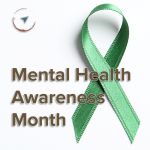


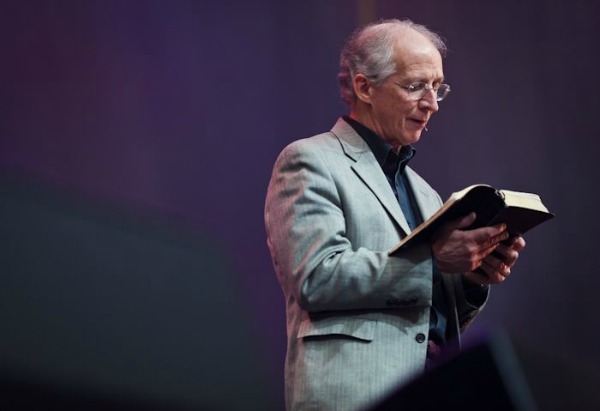





Oops — this link/story was left out of the web version when Brigada was first posted. Added it after the fact. See the first two comments under “Closing Stuff” below.
I would like to use Disk Copy to create and save an exact image of a hard drive on a computer running Win XP Pro but for which I do not have an installation disk. However, the only drive on that computer is a DVD drive, not a CD drive, and isorecorder will only copy Disk Copy to a CD disk which the DVD drive cannot read. Therefore Norton Ghost seems to be the only way I can save the exact image.