If you’re like I am, you have grown a bit weary of typing in or copy-and-pasting in your user name and password for your OpenVPN. Granted — by automating this process, you’re giving away a slice of privacy. After all, if your laptop is active (and not password-protected in any way), and your VPN-related files are accessible, then you’ve not only given away your own private information, but also, potentially, sensitive files for your entire organization. So if you’re going to automate opening your OpenVPN, better secure your computer with an over all access password and never again leave it open on a table at Panera. So — having been forthright about the disclaimers, here’s an easy way to automate the opening of your configuration of OpenVPN:
—-
Start by opening the config file that you want to save the username & password for. You can use Notepad or Wordpad to do this. Click on “Start” | “All Programs” | “Accessories” then right-click on Notepad or Wordpad (either will do) and choose “Run as Administrator.” Now in Wordpad (or Notepad), open the file.
You can find the config files in the following folder: C:\Program Files\OpenVPN\config\
Edit the last line of the file and add a filename. Use the exact syntax in the example below, where the file is named, password.txt:
Save the file. (Repeat this for all VPN servers that you want to save the username/password for)
Now create a new file with your username on the first line and your password on the second line:
Save the file as password.txt in your OpenVPN config dir (C:\Program Files\OpenVPN\config\).
You can now connect to the VPN without entering the username & password each time you need to connect.
(Thanks to the folks at BlackVPN for this tip.)




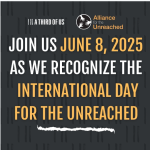

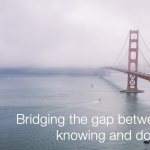

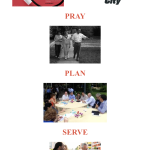
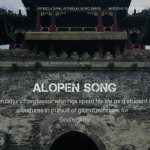
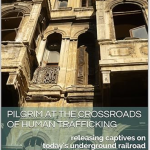
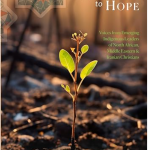


VPN Services are great. I was able to use arcvpn to watch all my favorite shows and content online.